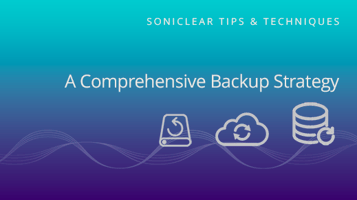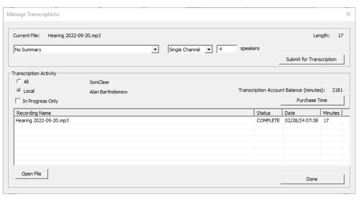20 Years of SoniClear In a recent interview, Lynn, our Marketing Director, explored SoniClear's...
How to Prepare for Patch Tuesday
About Patch Tuesday
Learn how to prevent Microsoft Windows Updates running unexpectedly while using SoniClear.
What is Patch Tuesday?
Patch Tuesday happens every second Tuesday of the month and is a series of software updates and fixes that are important for Windows. The Windows update process can sometimes affect the normal operation of SoniClear if it runs while recording, so it’s important to be aware of how Windows update works.
What Are the Updates?
Windows updates include crucial security updates and “patches” for Microsoft products. Typically, Microsoft updates your Windows operating system automatically, or your IT staff can control when the update is sent to your computer. In most cases, the changes to your computer start running invisibly in the background to avoid disruptions. The updates may run without being noticed or run during hours when you are not working (if the computer is left on).
Unfortunately, sometimes Windows Update will run during normal working hours and there can be dramatic changes to your computer. This will cause the computer to stop functioning normally, interfering with your work. For example, twice per year, Microsoft releases major updates to Windows, and this can affect every aspect of how the computer works while the update is being processed.
How Does Patch Tuesday Affect SoniClear?
When the Windows update is performing more significant changes to your computer, it may cause SoniClear to stop running properly. When this happens, you can experience errors and audio loss while recording.
How to Prepare for Patch Tuesday
The most important way to be ready for Patch Tuesday is to anticipate the update. Problems can be minimized in several ways:
- Be prepared - Restart your computer with plenty of time before you use SoniClear this week. Then, if Windows Update starts running, the updates can be completed before you need to record. Emergency updates sometimes also occur on days other than “Patch Tuesday”, so it is always a good idea to give yourself time to restart your computer before running SoniClear to ensure everything is running smoothly.
- Take control of updates - Talk with your IT department/consult to ensure updates are scheduled to run outside of work hours. If you cannot control when updates are sent to your computer, you can “Pause” updates before using SoniClear. You can then resume the update process when you are not using SoniClear for recording.
- Schedule Reboot - Plan to restart your computer after applying updates. This is often necessary for changes to take effect fully.
- Don’t disable updates - Do not permanently disable automatic updates on your computer's operating system and software applications. Receiving Windows Updates will ensure that you receive critical patches without manual intervention. For security reasons, you do not want to operate a Windows computer that is missing updates.
- Back-Up Your Data - Regularly back up your important SoniClear recording files to an external drive, network folder, or cloud storage. Although it is not common for a Windows Update to files on the computer, it does happen sometimes in extreme cases.
Additional Support
If you have any questions or concerns, please don't hesitate to reach out to our dedicated support team at SoniClear Support.